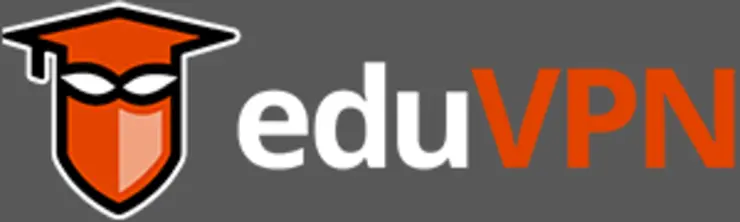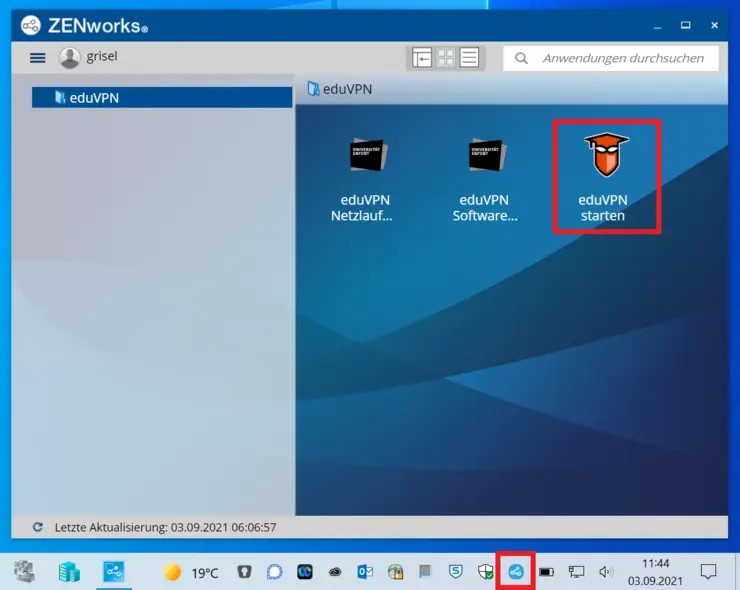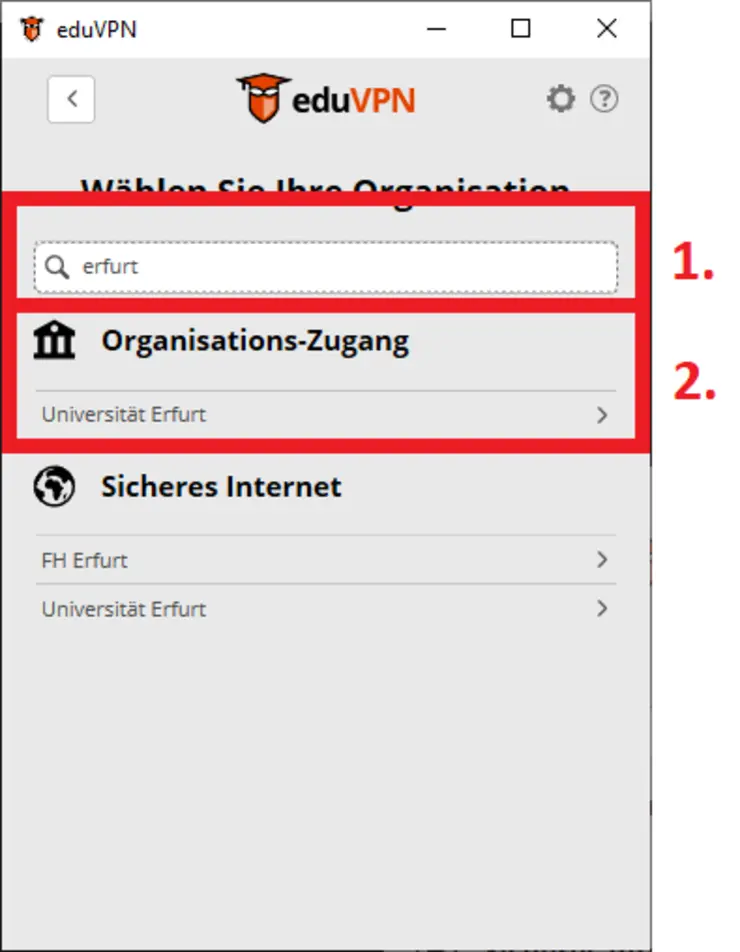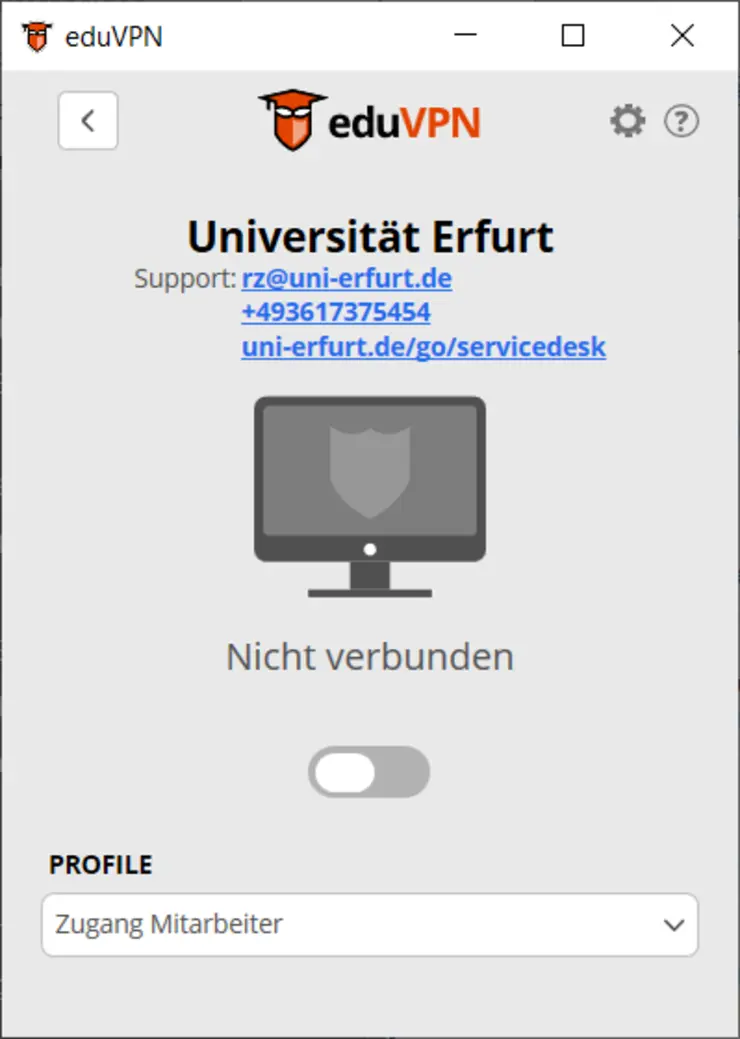The University of Erfurt offers its students and staff VPN access (virtual private network) via eduVPN an.
No activation is necessary for use. All you need is a valid university account.
You can choose between "Access to the Institute" and "Secure Internet".
With "Access to the Institute" you can access the university network and its services from anywhere.
With "Secure Internet" you have the option of securely using external Internet access while on the move.
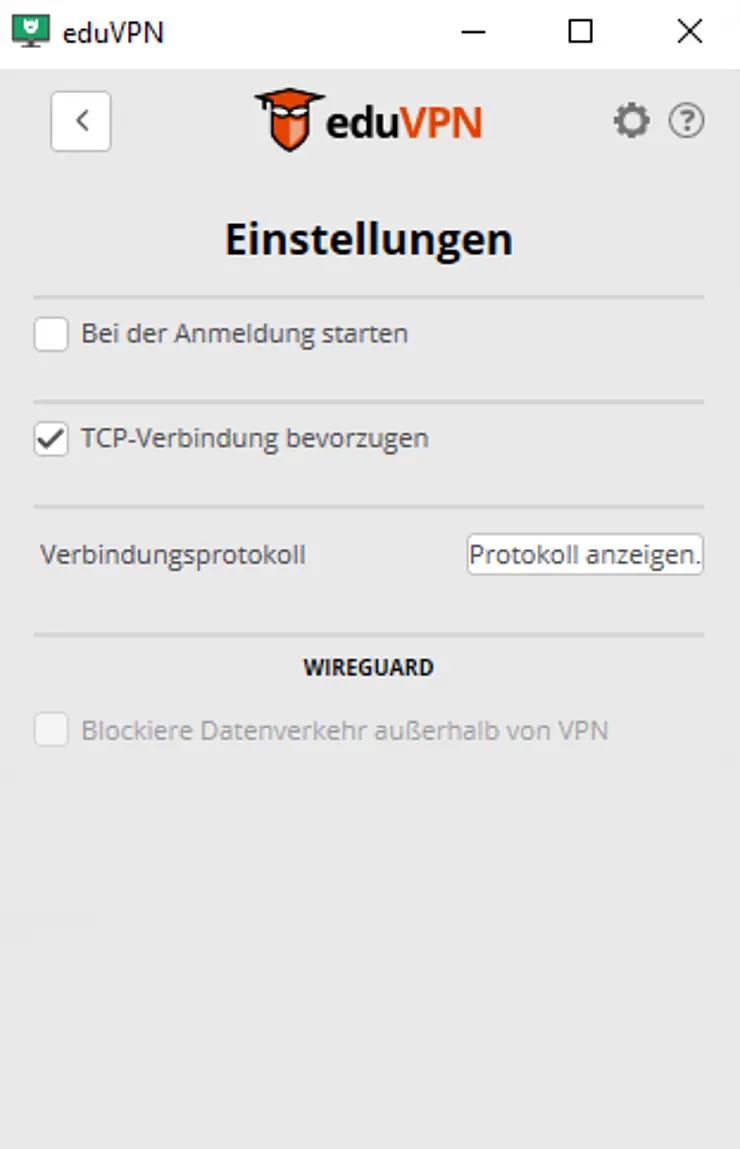
From now on, eduVPN also supports the Transmission Control Protocol (TCP).
This functional enhancement increases the likelihood that the VPN will work in highly regulated networks, which is particularly beneficial for travellers. However, this is associated with performance losses and should therefore only be used if eduVPN does not work with the
User Datagram Protocol (UDP).
By default, eduVPN runs via UDP. The switch to TCP takes place automatically as soon as eduVPN realises that no connection can be established via UDP.
If necessary, you can also make the switch manually in the eduVPN client by clicking on the cogwheel and selecting "Prefer TCP connection".
Please note the policy on the use of the EduVPN service:
Setting up the eduVPNs
for employees
The eduVPN client is pre-installed on all mobile devices administered by the university.
Start the client via the entry in the Start menu or the ZENworks icon in the taskbar (double-click and then "Start eduVPN" under "eduVPN").
Then enter "Erfurt" in the search field of the eduVPN client. If you want to access the network and services of the University of Erfurt, select "University of Erfurt" under "Institute Access". If you only want to be on the Internet via a secure connection, select "University of Erfurt" under "Secure Internet".
A browser window then opens in which you must log in with your university account. Then go to "University of Erfurt" again.
Now the eduVPN client should be successfully set up and you can start the VPN connection.
To do this, select "Employee access" under Profile and click on the slider below "Not connected".
The eduVPN client distribution also distributes two applications that you can use to connect your network drives ("eduVPN Netzlaufwerke verbinden") and perform software distributions ("eduVPN Softwareupdate und Netzlaufwerke verbinden"). You can find them in the Start menu or in the ZENworks app.
"eduVPN Softwareupdate und Netzlaufwerke verbinden" may take a long time depending on your Internet connection. If you only want to access your network folders, select "eduVPN Netzlaufwerke verbinden".
You should periodically run the "eduVPN Softwareupdate und Netzlaufwerke verbinden" application to keep your device secure and up-to-date.
After running either of these, another window will open where you may need to enter your password, and which will close automatically when the appropriate action is complete.
Both applications also reactivate Windows and Office (see also Windows-/Office-Aktivierung). This is necessary every 180 days to continue working with Windows and Office. Otherwise, the license for the device expires.
On self-administered devices, you have to mount the network drives manually.
Windows:
- Open Explorer and click on Connect network drive or click on "this PC" and then click on Connect network drive below the "Computer" tab.
- Hier geben Sie unter Ordner folgendes an: \\ad.uni-erfurt.de\file
- Check the box "Connect with other credentials".
- Then enter ad\yourusername as your username and the password of the university account
- Click OK; now your drives should be mounted successfully n
macOS:
- In the Finder, select "Go to" > "Connect to server"
- Enter the following into the field "Server address": smb://ad.uni-erfurt.de/file
- Click on "Connect“
- Now select "Registered user" and then enter your university login (password can be saved in the keychain)
- Afterwards you can find your files and folders in the Finder under Places --> ad.uni-erfurt.de --> file
After logging in, the folders "groups", "projects", "users" are displayed in both cases. These folders correspond to the drives H, O and U as follows:
H = users/ef/yourusername or users/gth/yourusername
O = projects
U = groups
for students
Download the clinet for the eduVPN from the eduVPN-website and install it on your device.
After installation, start the client and enter "Erfurt" in the search. If you want to access the network and services of the University of Erfurt, select "University of Erfurt" under "Institute Access". If you only want to be on the Internet via a secure connection, select "University of Erfurt" under "Secure Internet".
A browser window will then open in which you must log in with your university account (same data as for moodle or ELVIS). Then go to "University of Erfurt" again.